The graphics pane The primary portion of the GoldSim interface, where the graphical depiction of the model is shown. shows the contents of a single Container. You can move around within the graphics pane using the vertical and horizontal scroll bars and scroll arrows at the right and at the bottom of the pane.
If your mouse has a wheel, you can also use this for panning around the graphics pane. After clicking anywhere in the graphics pan, the wheel moves upward and downward in the graphics pane. If you hold the Shft key the wheel moves the pane left and right.
Note that if you scroll far enough horizontally or vertically you will eventually reach the "edge" of the graphics pane. That is, the graphics pane represents a document of fixed size.
In addition to panning around the graphics pane, you can change the scale at which the graphics pane is viewed (i.e., zoom in and zoom out). There are three ways to do this. The first two involve using controls in the lower right-hand corner of the status bar at the bottom of the window:
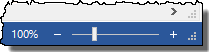
- Clicking the
Scale button in the status bar (the number with the % sign next to
it) displays a dialog for adjusting the scale.
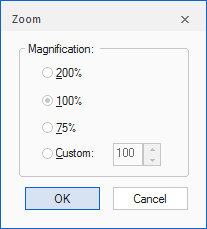
- Moving the Zoom slider right or left zooms in and out. Pressing the "+" and "-" signs next to the slider zooms in and out in 10% increments.
If your mouse has a wheel, you can also use this for zooming. Rolling the wheel toward you while holding down the Ctrl key zooms out. Rolling the wheel away from you while holding down the Ctrl key zooms in.
- GoldSim Elements
- Learning More About GoldSim
- Searching for Specific Elements
- Understanding and Navigating Containers
- User Interface Components
- Viewing Element Dependencies
- Viewing Element Notes
- Viewing Element Properties
- Viewing Results When Exploring the Model
- Viewing the Run Log
- Viewing the Simulation Settings
- Zooming and Panning in the Graphics Pane