A complex GoldSim model may consist of many hundreds or thousands of individual elements Objects that represent basic building blocks of a GoldSim model.. In order to manage, organize and view such a model it is useful (in fact, essential) to group the elements into subsystems. A subsystem is simply a collection of elements.
Subsystems are created in GoldSim by placing elements into
The graphics pane The primary portion of the GoldSim interface, where the graphical depiction of the model is shown. in GoldSim shows the elements inside a single container. When you explore a GoldSim model using the Player, you will typically start by viewing the inside of the Model Container (also referred to as the Model Root). This is analogous to the top-most directory on your computer.
Containers in a model are easily identified in the graphics pane: they all have a small triangle in their upper left-hand corner:

The default image for a Container in GoldSim is a box like the one shown above. The GoldSim author can, however, change this image to better reflect what the Container represents. Nevertheless, the small triangle in the upper left-hand corner will always be present even if the Container's image has been changed. A Container is also identified as such by the tool-tip that is displayed when you hold your cursor over it in the graphics pane.
You can "enter" a particular Container (view its contents) by clicking on the triangle. You can also enter a Container via a Ctrl+double-click on the element (holding the Ctrl key down while double-clicking the left mouse button).
You can move through the containment hierarchy using the navigation bar at the top of the graphics pane:
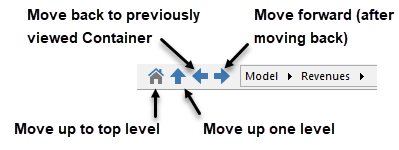
While the various images in the graphics pane can be customized by the model author, the small icons in the browser An alternative view of a GoldSim model, in which elements are displayed in a tree, and organized either hierarchically, or by type. cannot be changed. Hence, Containers in the browser are always indicated by a small box (although some may be open and some may be closed). Expanding the Container in the browser (clicking on the ">") shows all of its contents (all of the elements it contains).
Note that the browser and the graphics pane are synchronized. Hence, if you click on an element in the browser, the Container in which the element resides will be shown in the graphics pane. This provides a convenient way to navigate through the subsystems in a model.
- GoldSim Elements
- Learning More About GoldSim
- Searching for Specific Elements
- Understanding and Navigating Containers
- User Interface Components
- Viewing Element Dependencies
- Viewing Element Notes
- Viewing Element Properties
- Viewing Results When Exploring the Model
- Viewing the Run Log
- Viewing the Simulation Settings
- Zooming and Panning in the Graphics Pane