The GoldSim author may have associated a Note with one or more of the elements Objects that represent basic building blocks of a GoldSim model. in the model. If an element has a Note attached to it, the name of the element will be underlined. You can view the Note by clicking on the element name. When you do so, the Note Pane will be displayed at the bottom of the screen. The Note Pane will initially be docked, but you can grab it (by the title bar) and float it anywhere on the screen:
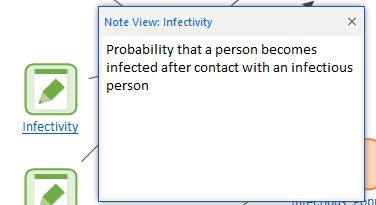
You can also toggle the Note Pane on and off by pressing the Note button in the toolbar:

If the Note Pane is open, it will display the Note associated with whatever element is selected in the graphics pane The primary portion of the GoldSim interface, where the graphical depiction of the model is shown.. If no element is selected when the Note Pane is on, it will be empty.
- GoldSim Elements
- Learning More About GoldSim
- Searching for Specific Elements
- Understanding and Navigating Containers
- User Interface Components
- Viewing Element Dependencies
- Viewing Element Notes
- Viewing Element Properties
- Viewing Results When Exploring the Model
- Viewing the Run Log
- Viewing the Simulation Settings
- Zooming and Panning in the Graphics Pane