In complex models, it is often useful to explore the
interdependencies of the various elements Objects that represent basic building blocks of a GoldSim model. (i.e., who affects who). GoldSim provides
two very powerful utilities for doing this: the
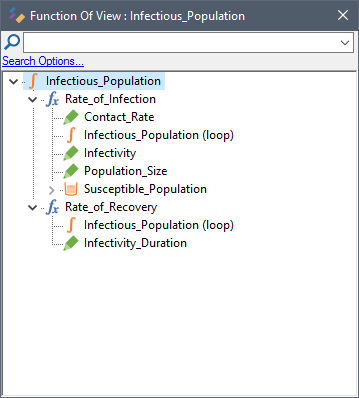
This is a specialized browser view of the model. It starts with the selected element, and only shows those elements which affect that element (i.e., those elements which the selected element is a function of). In the above example, Infectious_Popualtion is a direct function of two elements: Rate_of_Infection and Rate_of_Recovery. These, in turn, are direct functions of other elements.
Similarly, if you select Affects... from the context menu, a window like this will be displayed:
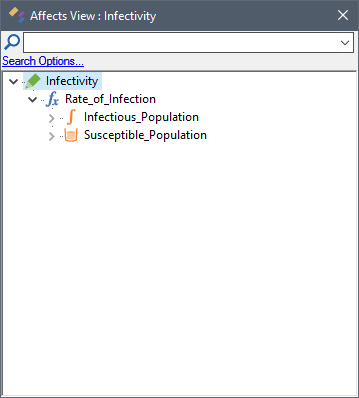
This view of the model starts with the selected element, and only shows those elements which are a function of that element (i.e., those elements which the selected element affects).
In the above example, Infectivity directly affects Rate_of_Infection, which directly affects Infectious_Population and Susceptible_Population.
These two browser views have all the functionality of the regular browser (e.g., tool-tips, context menus). If you double-click on an element in one of these views, its property dialog is displayed.
In addition, the context menu for an item in the Function Of or Affects browser includes an option to immediately jump to the opposite view. That is, if you are viewing a Function Of list, you can right click on any element in the list, and immediately jump to the Affects list for the selected element.
By default, Function Of and Affects browser views are synchronized with the regular browser (and hence the graphics pane). As a result, as you explore the interdependencies of the elements, you can simultaneously observe where they are located in the containment hierarchy.
Note: If desired, you can turn off the synchronization by right-clicking on white space in the Function Of or Affects view (i.e., not on an element), and clearing the Synchronize option in the context menu.
The Function Of and Affects have a search field, and this can be very useful for answering questions like "Is Y a function of X?" or "Is Y affected by X?".
Learn more
- GoldSim Elements
- Learning More About GoldSim
- Searching for Specific Elements
- Understanding and Navigating Containers
- User Interface Components
- Viewing Element Dependencies
- Viewing Element Notes
- Viewing Element Properties
- Viewing Results When Exploring the Model
- Viewing the Run Log
- Viewing the Simulation Settings
- Zooming and Panning in the Graphics Pane