After a simulation is complete, the Player file will be placed in Result Mode, indicating that it contains results that can be viewed. In some cases, Player files will be in Result Mode when you first open them.
This will be indicated by the status bar ("Results" will be displayed on the left side of the status bar and the status bar will be green):

In order to view results, you must access the outputs of an
element. Some elements Objects that represent basic building blocks of a GoldSim model. have a single output. Other elements have
multiple outputs. If an element has multiple outputs, one of the outputs may be
defined as the
The outputs for an element can be viewed in the graphics pane The primary portion of the GoldSim interface, where the graphical depiction of the model is shown. by using the element's

When in Result Mode, elements which have saved results will be identified in two ways: 1) the elements (and their outputs) will be bold in the browser An alternative view of a GoldSim model, in which elements are displayed in a tree, and organized either hierarchically, or by type.; and 2) the element output ports in the graphics pane will be green.
Placing the cursor over the output port changes the appearance of the cursor to a pointing hand. If you left-click on the port with this cursor, a browser view (referred to as an output interface) is displayed:
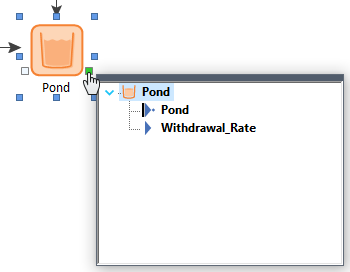
Right-clicking on a specific output will provide a context menu for displaying results:
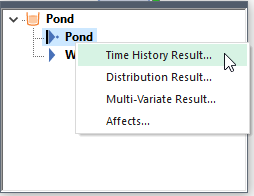
Depending on the type of simulation, the context menu will display choices for viewing different types of results.
Clicking on one of these items in this menu displays the results for the selected output, either in the form of a chart or a table (depending on user-defined default settings).
This manner of viewing results in GoldSim is so fundamental to the GoldSim design that it bears repeating: To view the result of an element, right-click on the element (or one of its outputs) and select the appropriate result type at the top of the menu.
- GoldSim Elements
- Learning More About GoldSim
- Searching for Specific Elements
- Understanding and Navigating Containers
- User Interface Components
- Viewing Element Dependencies
- Viewing Element Notes
- Viewing Element Properties
- Viewing Results When Exploring the Model
- Viewing the Run Log
- Viewing the Simulation Settings
- Zooming and Panning in the Graphics Pane