When the author of a Player file adds a Dashboard to the file, he/she adds various controls which you can use to interact with the model:
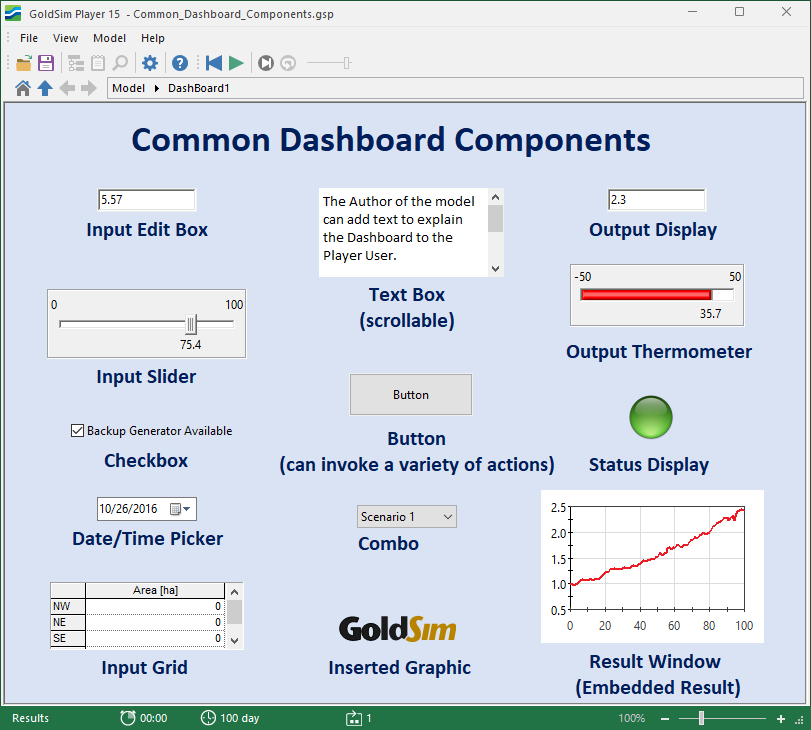
Input controls (e.g., edit boxes, sliders, and checkboxes) allow you to modify inputs to the model. For the most part, the use of these controls is self-explanatory (and a well-designed Player file will have surrounding text and/or a tool-tip that describes each control). Two points regarding the use of input controls are worth noting here:
- Right-clicking in an input box provides access to a menu for cutting, pasting and editing entries (numbers) in the control;
- Right-clicking in a slider control pops up a small edit field which allows you to enter a precise value.
Output controls display model outputs. Some outputs controls (e.g., Output Displays) simply display the result as a value. Others (e.g., Output Thermometer, Status Display) display the result graphically. Result Window controls directly show a chart (or table) of results directly in the Dashboard:
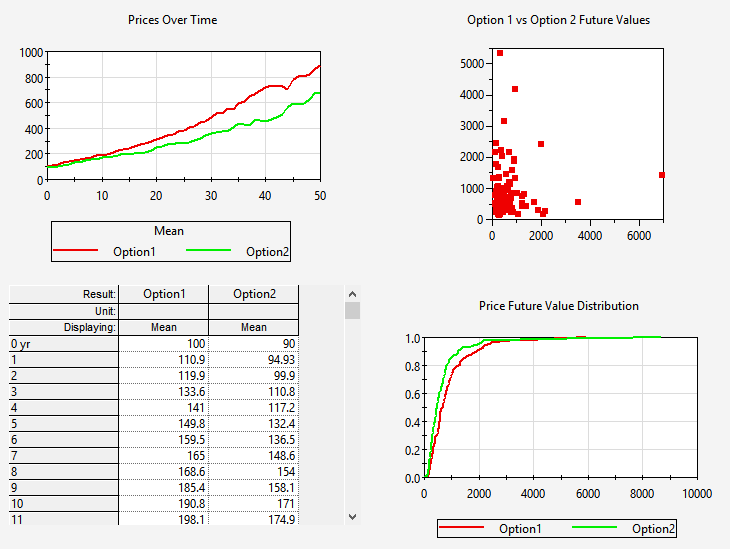
If the author allows it, double-clicking on a Result Window in a Dashboard "pops-out" a larger and more detailed version of the chart or table:
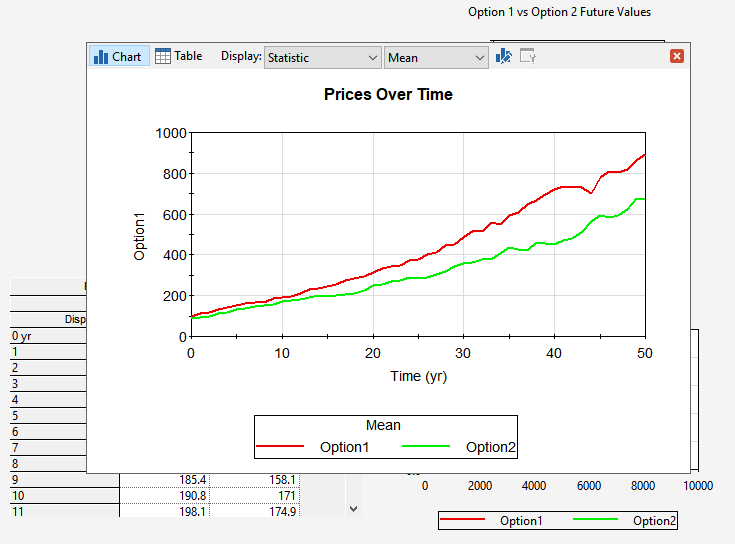
Button controls can have a large variety of actions. In a well-designed Player file, the action controlled by the button is well indicated (by the button caption and the button's tool-tip).